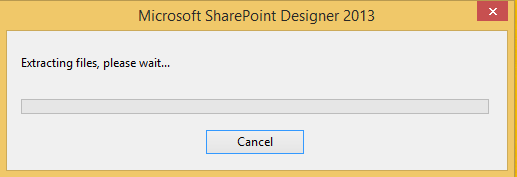SharePoint Designer 2013 – a tool that is most useful few years back, still handy in some projects, and that still gives me trouble when need to set up for any new machine. So, here is a set up process that I believe can be helpful in future.
Here is order of installation we are going to follow in this article:
- Pre-requisite Installation
- SharePoint Designer 2013
- Service Pack 1 (This Blog)
- Security Update for Microsoft SharePoint Designer 2013 (kb2863836) (This Blog)
- Update for Microsoft SharePoint Designer 2013 (kb3114337)
- Update for Microsoft SharePoint Designer 2013 (kb3114721)
In this blog we are going to install Service Pack 1.
Once the SharePoint designer 2013 is installed, we need to install Service Pack 1 and other updates. Without this I face blank workflow open or workflow not open issues.
- SharePoint Designer Service Pack 1 download link:
- spdsp2013-kb2817441-fullfile-x64-en-us.exe
https://www.microsoft.com/en-us/download/details.aspx?id=42009 - spdsp2013-kb2817441-fullfile-x86-en-us.exe
https://www.microsoft.com/en-eg/download/details.aspx?id=42015
- Double click on “spdsp2013-kb2817441-fullfile-x64-en-us.exe” to start installation.
- It will ask to read the License terms and accept it.
- Check the “Click here to accept the Microsoft Software License Terms” checkbox after reading the terms. It will enable continue button.
- Click the “Continue” button.
- It will start installation of Service pack 1. It may take couple of minutes to install.
- Once installation is done, click ok.
- First we need to download that. Use below links for the downloading:
- spd2013-kb2863836-fullfile-x64-glb.exe
https://www.microsoft.com/en-in/download/details.aspx?id=42871 - spd2013-kb2863836-fullfile-x86-glb.exe
https://download.microsoft.com/download/8/9/E/89E909FF-3839-47BB-92D8-A5D900BB805C/spd2013-kb2863836-fullfile-x86-glb.exe
- Double click on “spd2013-kb2863836-fullfile-x64-glb.exe” to install the update.
- It will open dialog to show terms.
- Click on “Click here to accept the Microsoft Software License Term” after reading the terms. Once checked, continue button will be enabled.
- Click continue.
- It will install the update. It may take few minutes to install.
- Once installation is completed, click ok.